This article contains text about how to upload an Openn negotiation campaign, step-by-step
If you need any assistance when uploading your property or during your campaign, please contact your dedicated Campaign Strategist.
If you have completed your CRM integration, the information regarding property features and photos will be imported automatically.
- Go to www.openn.com and log in as the Agent listing the property or as Agency Admin.
- Click on the plus Add Property button to create a new property.
- Select Sales Method as Auction
- Each section of the listing is broken down into tabs (shown above) including property features, photos, documents, and then specifics for the listing such as seller information, terms and conditions, annexures and so on.
- Public Docs - It is highly recommended to attach your contract of sale and any other documents that relate to your contract. These documents will be displayed to the public and accessible on the Openn platform. There is also an area to attach ‘additional public documents’, which will also be accessible on the platform, however this is for documents that don’t relate to contract, such as a rental appraisal letter.
- Sellers - Enter your sellers information for them to be given immediate access as observers and enable them to receive digital contracts for signing. You can add as many names as you need however the digital contracting is restricted to 2 signatures only. Further signatures will need to be completed manually.
- T&C - Customise your terms and conditions fields that will be available to buyers.
- E-Contract, Annexures and Legal - You’ll also have the ability to set up digital contract templates, configure annexures and record legal information about the property at this point. Setting this up now makes it easy to have your contract of sale signed at the end of the process.
- Team - Nominate co-listers, Agency Admin and Auctioneer to assist in managing the listing.
- Public Docs - It is highly recommended to attach your contract of sale and any other documents that relate to your contract. These documents will be displayed to the public and accessible on the Openn platform. There is also an area to attach ‘additional public documents’, which will also be accessible on the platform, however this is for documents that don’t relate to contract, such as a rental appraisal letter.
- On the Listings tab, complete the following
- Enter the reserve price as authorised by the vendor, if known. Entering a reserve price is mandatory in NSW, ACT, QLD and SA. All other states, you can leave this field blank and enter it before the Final Bidding Stage begins. Buyers and Sellers will not see the value entered.
- Enter the starting minimum bid increment. The bidding increment is activated after the first bid is approved and can be adjusted at any time. For strategic advice on adjusting the minimum bid increment, contact your agent coach.
- Update the Final Bidding Stage Date and time. The app will default a date for 4 weeks in the future that you can revise.
- Select the FBS Countdown to 1 or 2 minutes. Once the Final Bidding Stage commences you are not able to change the countdown duration.
- Allow Bids is defaulted to checked however you can disable if you are not yet ready to receive bids.
- We recommend not Allowing Observers until you have at least received your first bid to avoid the pitfall of potential buyers waiting to bid later. You can update this option at any time throughout the campaign. Observer information is only visible to the Agent.
- Enter the reserve price as authorised by the vendor, if known. Entering a reserve price is mandatory in NSW, ACT, QLD and SA. All other states, you can leave this field blank and enter it before the Final Bidding Stage begins. Buyers and Sellers will not see the value entered.
- Select Launch and you will be required to enter a credit card payment. If you have a discount code, you will still need to enter full credit card details before entering your code before your order total is adjusted.
- Following payment, your listing is now live on www.openn.com.au!
Note, some Users will not see all of the above fields due to the auction rules in your state.
NEXT STEPS
The next step is to list the property on web portals, ie, REA, Domain, etc, using specific terminology and strategy we suggest to ensure the best engagement from buyers.
Did you find it helpful? Yes No