This article explains how to use the auto increment feature.
You can now set the minimum bid increments you’d like applied automatically during the Final Bidding Stage which gives the Agent more time to focus on communicating with buyers and sellers throughout the negotiation.
Simply enter your sequence of minimum bid increments and the system will handle the rest. If you prefer to keep complete control over your bidding increments you can also simply leave this feature turned off.
SETTING UP AUTO BID INCREMENT FEATURE
You can turn the Auto Increment feature on and off via the Edit Property or Negotiation screen
- Tick the Auto increment box to enable
- Select EDIT to set the increments
- A selection of default increments will be added which you can edit, delete or add to.
- To add more increments, click 'Add new bid increment' at the bottom and another box will be added. You can add as many increments as you like
- To edit the default increments, highlight the amount and retype the desired amount
- Save the page
REMEMBER
- You can untick this option and SAVE the negotiation at any time to remove this feature
- If you edit the auto increments in the Final Bidding Stage, the negotiation will pause until you SAVE the negotiation
- You can pause the negotiation at any time, even with the auto increment feature on