This article contains guidelines to ensure your Openn negotiation is listed on domain as an online auction
Every listing that includes the phrase online auction in the property description and the sale type is auction, will automatically be flagged as an Online Auction. Below are the instructions to ensure your listing is completed correctly.
Currently it is not possible to link directly from Domain to your Openn Negotiation listing however using this feature will encourage buyers to contact you for more information, knowing it will be held as an auction online.
Instructions for domain admin
Login to your Domain account or CRM and edit the listing details as follows:
- Go to the Domain Admin and Listings
- Select the property from Residential Sales
- Select sale type as Auction
- In the Auction Details section, select Online Auction and select Other Location for the auction location
- If you are using a CRM, include the phrase 'online auction' in the property description
- Do not enter anything in the BidTracker field
- As it is an auction, you must enter an auction date. We recommend entering the Final Bidding Stage date.
- In the Display Price section, make sure you use copy that creates urgency such as 'Auction underway. Current Bid $850,000' or 'Owner says MUST SELL'
Once complete you will see a green Online Auction available button on your listing.
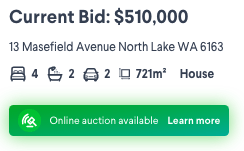
Related Articles
-
Instructions for managing listings on web portals
-
Web portal instructions after each bid is received
-
Online Auction feature with realestate.com.au
-
Web portal instructions - before you have a bid