Transparency plays a crucial role in the Openn platform, shaping buyer engagement and influencing sales outcomes.
Transparency is a cornerstone feature of the Openn platform, allowing real estate agents to strategically control what information is visible to different participants in the property sale process. This flexibility empowers agents to adapt their selling strategy based on market conditions, buyer engagement, and specific campaign goals.
The transparency settings in Openn create a dynamic environment where information can be strategically revealed or concealed to drive competition, build trust, and ultimately achieve the best possible outcome for sellers. Unlike traditional sales methods where buyers operate with limited visibility into the competitive landscape, Openn provides agents with tools to foster informed competition.
This guide explores the various transparency options available, recommended strategies for different scenarios, and how these settings impact the experience for all stakeholders in the property sale process.
Transparency settings overview
For approved buyers and observers
Agents can configure the following visibility settings for approved buyers and observers:
- Number of buyers and observers: displays the total count of approved buyers on the property card and property page
- Offer ranking: orders offers by price in the offers tab, helping buyers understand their competitive position
- Highest offer: shows the current highest offer amount on the property card and property page (timeline and offers tabs)
- Offer value: reveals all offer prices in both the timeline and offers tab
- Unconditional offer: highlights offers without conditions using a special tag in the offers tab
For public users
Agents can also control what information is visible to the general public browsing the platform:
- Number of buyers: displays the total count of approved buyers on the property card, property page, the agent page (if set up) and on On The House portal (if listing launched on On The House)
- Highest offer: shows the current highest offer amount on the property card and property page
What buyers and observers see (based on settings)
No transparency
Agent edit property (campaign tab)

Approved buyer view (property header)

Approved buyer view (timeline tab)
Approved buyer view (offers tab)
Not displayed
Observer view (property header)
Not displayed
Observer view (timeline tab)
Not displayed
Observer view (offers tab)
Not displayed
Number of buyers and observes
Agent edit property (campaign tab)

Approved buyer view (property header)

Approved buyer view (timeline tab)

Approved buyer view (offers tab)

Observer view (property header)

Observer view (timeline tab)
Not displayed
Observer view (offers tab)
Not displayed
Offer ranking
Agent edit property (campaign tab)

Approved buyer view (property header)
Same as number of buyers and observers
Approved buyer view (timeline tab)
Same as number of buyers and observers
Approved buyer view (offers tab)

Observer view (property header)

Observer view (timeline tab)

Observer view (offers tab)

Highest offer
Agent edit property (campaign tab)

Approved buyer view (property header)

Approved buyer view (timeline tab) 
Approved buyer view (offers tab)

Observer view (property header)

Observer view (timeline tab)

Observer view (offers tab)

Offer value
Agent edit property (campaign tab)

Approved buyer view (property header)
Same view as highest offer
Approved buyer view (timeline tab)

Approved buyer view (offers tab)

Observer view (property header)
Same view as highest offer
Observer view (timeline tab)

Observer view (offers tab)

Full transparency
Agent edit property (campaign tab)

Approved buyer view (property header)
Same view as offer value
Approved buyer view (timeline tab)
Same view as offer value
Approved buyer view (offers tab)

Observer view (property header)
Same view as offer value
Observer view (timeline tab)
Same view as offer value
Observer view (offers tab)

What public viewers see (based on settings)
No transparency
Agent edit property (campaign tab)

Any user view (property header)

Number of buyers and observes
Agent edit property (campaign tab)

Any user view (property header)

Highest offer
Agent edit property (campaign tab)

Any user view (property header)

What sellers see
Transparency settings doesn't impact seller's view
Seller view (property header)

Seller view (timeline tab)

Seller view (offers tab)

Frequently Asked Questions
Q: Can transparency settings be changed during an active campaign?
A: Yes, agents can adjust transparency settings at any time during a campaign to respond to changing circumstances or strategy adjustments.
Q: How do buyers react to different transparency levels?
A: Most buyers appreciate transparency about their competitive position. The ideal setting depends on your specific market and buyer pool.
Q: Should I always enable all transparency features?
A: Not necessarily. The optimal configuration depends on your market conditions, property type, and specific campaign strategy. Consider each property on its merits.
Q: What's the minimum recommended transparency for an effective campaign?
A: At minimum, showing the number of buyers creates awareness of competition without revealing specific details. However, for most scenarios, enabling offer ranking provides a significant benefit with minimal downside.
By strategically managing transparency settings in the Openn platform, agents can create the optimal environment for each unique property sale. Remember that transparency can be adjusted throughout the campaign to respond to market feedback and buyer engagement levels.